Overview: Yacht Schedule page
The Yacht Schedule page provides a single view of a yacht's scheduled races and events, crew list, crew availability and assigned positions.
How to access the Yacht Schedule page
This page is available to Skippers who are on a Premium plan.
To access this page, go to the Schedule drop-down in the menu bar and click '<Yacht Name's> Schedule' (<Yacht Name> will show the name of your yacht).
If you are logged into MySail you can access this page directly by navigating to: https://app.mysail.team/app/crewManagement.

What you can view on this page
This page shows all upcoming races and events as well as races and events from the previous 12 months in a detailed table layout which is divided into three sections:
- Event details
- Crew details
- Crew count
When you first land on this page you will see your next upcoming event in the far left column. Scroll to the right to view future races and scroll to the left to view past races.
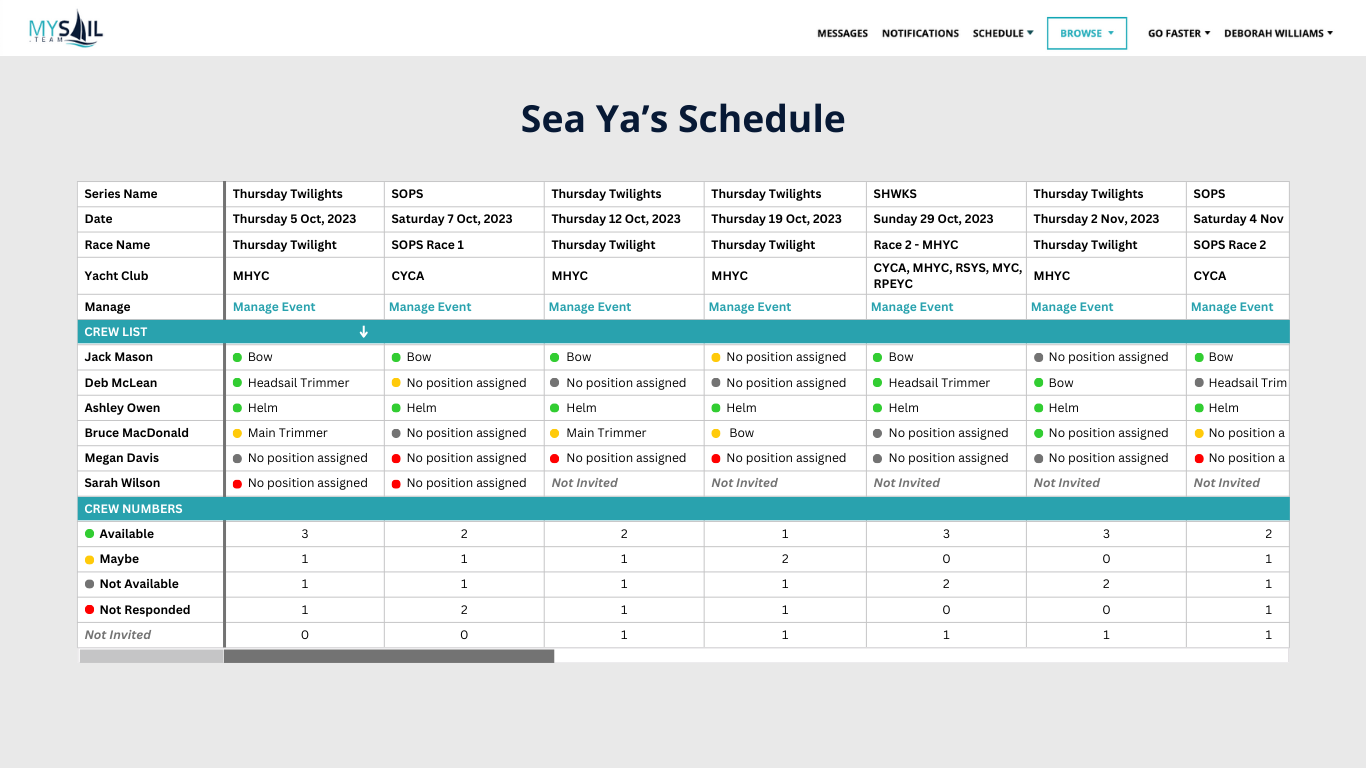
Event details
The event details section shows the Series Name, Date, Race Name, Yacht Club and Manage which includes a link to the Event Management page for each scheduled race or event.
ℹ️ An event can be a race, social event, training day, boat work or any other type of event you have scheduled in MySail. The Race Name field will show the name of the event.
🔗 More information about the Event Management page available here.
Crew details
The crew details section shows a list of all of the crew on your yacht's crew list as well as their availability status and assigned position for each event.
🔗 More information about managing your yacht's crew list available here.
Availability status:
If Not Invited is shown, this means the crew member has not been invited to attend this race or event. They will not be able to see the event in their My Schedule page.
ℹ️ Only you (the Skipper) can invite crew to attend races and events.
If the crew member has been invited to the race or event, their availability will be indicated by a coloured dot as follows:
- Green dot - the crew member is marked as Available for this event.
- Yellow dot - the crew member is marked as Maybe for this event.
- Grey dot - the crew member is marked as Not Available for this event.
- Red dot - the crew member has not selected an availability for this event.
ℹ️ Both you (the Skipper) and the crew member can change a crew's availability for an event.
Positions:
If No Position Assigned is shown, the crew member has been invited to the event but has not been assigned a position.
If there is a position name shown, this is the position they have been assigned for the event.
ℹ️ Only you (the Skipper) can assign and change position assignments for an event.
Functions:
Click on a cell in section 2 of the table to update a crew member's availability or assign race positions. This function is available for any crew member who has been invited to attend the event.
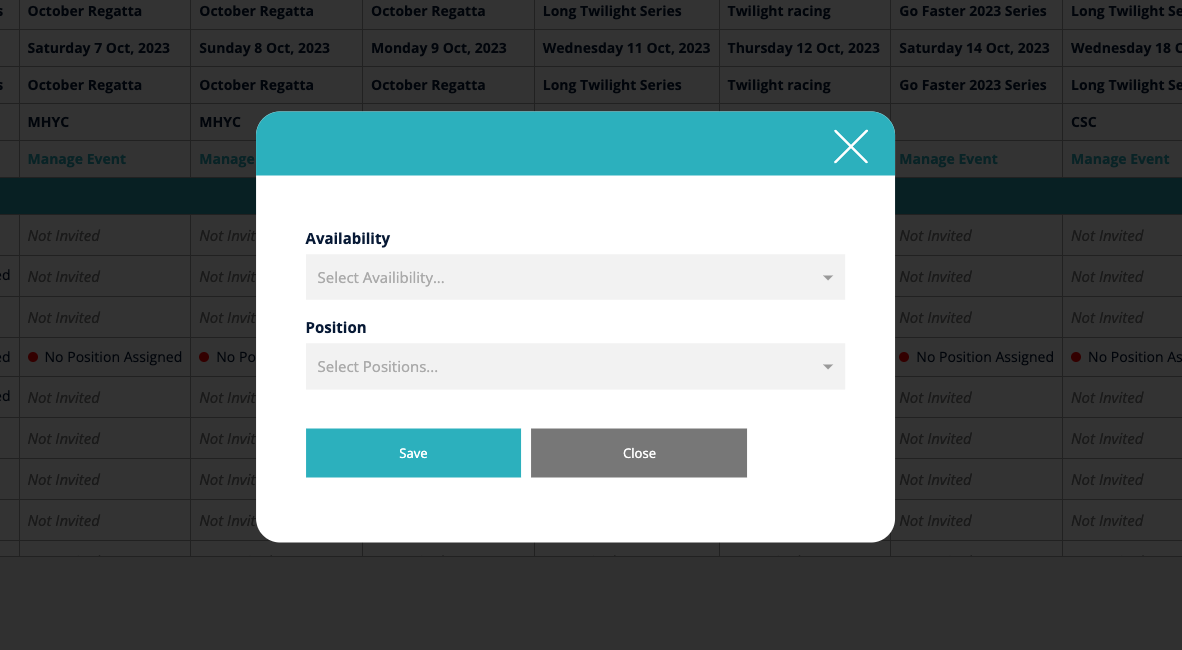
If a crew member has not been invited to attend an event and you would like to add them, click on the Manage Event link in the top section of the page to navigate to the Manage Event page. On this page you can invite additional crew to a race or series, edit event details, send crew messages and more.
🔗 More details on how to edit races and events available here.
Crew count
The bottom section of this table shows the number of crew who are marked as available, maybe, not available, not responded and not invited to each event. This provides an easy way to see the races where you may be short crew.
Yacht Schedule vs. My Schedule page
The Yacht Schedule page only shows races and event that you created for your yacht. This is different to the My Schedule page which shows all races and events you rated for your yacht as well as races and events you have been invited to by other members.
Access on mobile devices
This page is accessible from your mobile device, however due to the amount of information shown it is best to be viewed on a desktop or laptop browser.
