Add MySail events to your calendar application
You can add races scheduled in MySail to your external calendar using the 'Add to Calendar' button in the Schedule page. This feature is available to all members.
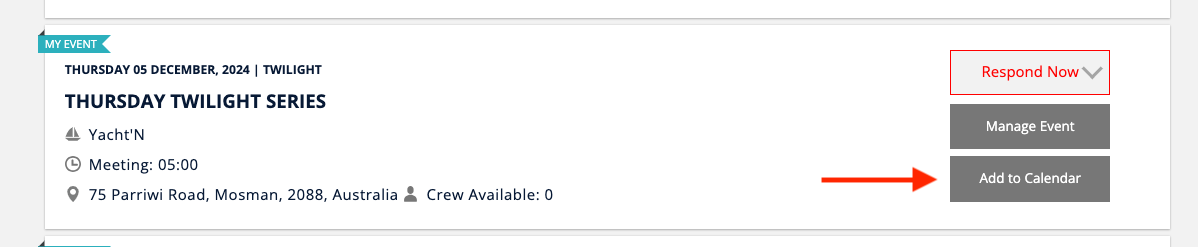
Supported Calendar Types
There are two calendar type options:
- Google calendar
- .ics/iCal file download
The google calendar option offers a native integration with your google calendar. The .ics/iCal option will work with several calendar types including Apple Calendar and Microsoft Outlook.
If you would like to see an integration with a different calendar type, you can email us at support@mysail.team with your suggestion. We will prioritise new calendar integrations based on feedback from our members.
How it Works
Clicking the Add to Calendar button opens a window where you can select the calendar type and whether you would like to add the individual race or all races in a series to your calendar.
- Select 'this event' to add the one race or event only to your external calendar.
- Select 'all events in this series' to add all of the races or events in a single series to your external calendar.
Note, if a race is not part of a series, the event preference selector will not show in this window.
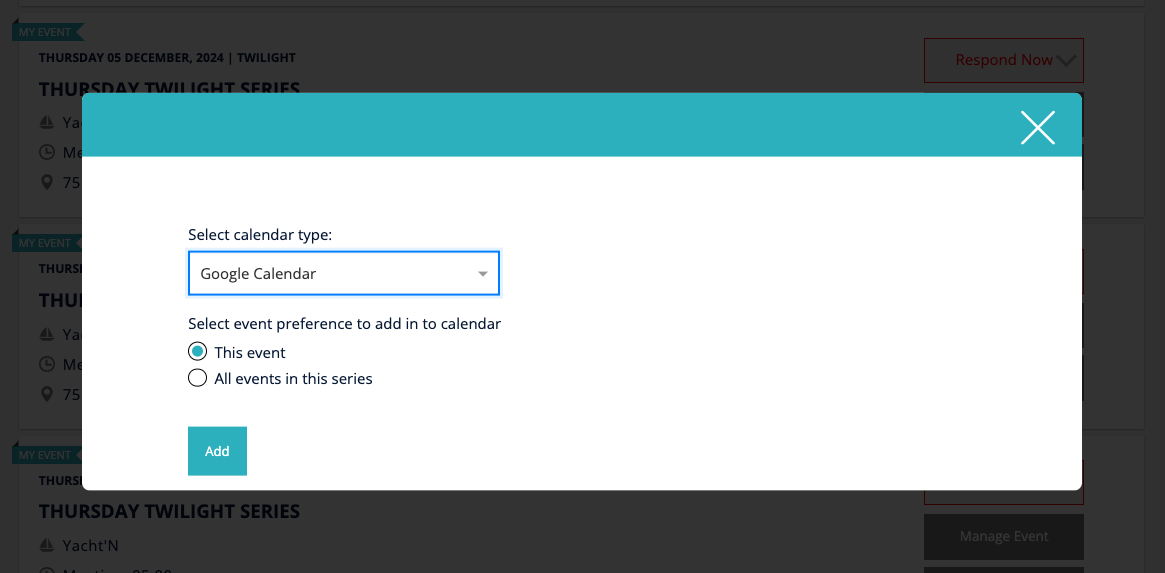
Once you have selected the calendar type and which races or events to add, click Add.
Google Calendar
If this is the first time you are adding an event to your google calendar, you will need to authorise access to the calendar first. A new browser window will open and guide you through the steps to do this.
Once the calendar has been authorised, your race or series will automatically be added each time you use this feature.
.ics/iCal Calendar
Selecting this calendar type downloads an .ics file that you can upload to your calendar. This works differently for each device and calendar type, so the way you upload this to your calendar will vary. Normally, if you don't see anything open on your device after downloading the file, you will need to click on the file to start the upload process.
Schedule Updates
The information shown in your external calendar is accurate at the time you add the race or series.
If the skipper makes changes to the event or series after you have downloaded the calendar entry, these changes won't be reflected in your calendar. Your MySail schedule page should always be used as the point of truth for accurate race details.
To help with this, there is a link in the calendar file so you can easily view your schedule page and we also send out reminder emails for upcoming races 5 days before the event. Your MySail schedule and these emails will always include the most up-to-date details as entered by your skipper.
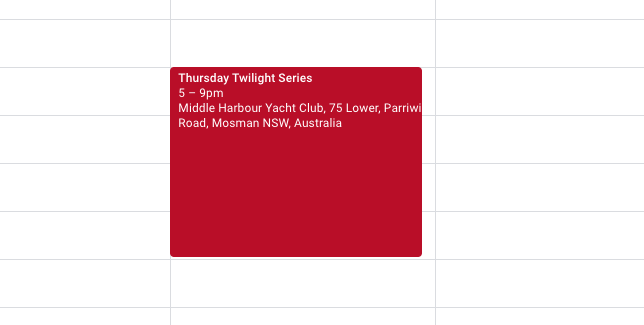
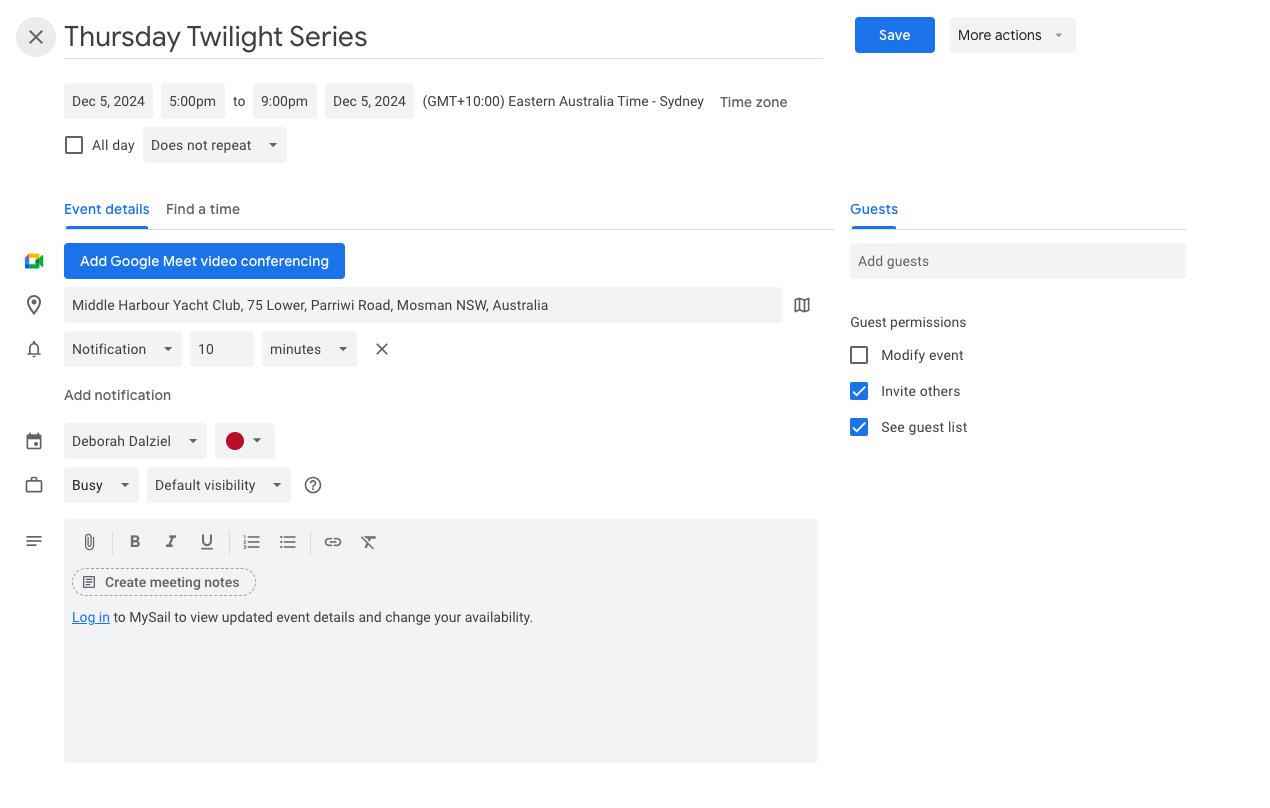
If race details change after adding the event to your calendar, you can delete the original entry and download a new one or update the details directly in your calendar.
Event Times
The race meeting time is used as the start time of the event in your calendar. This may not be the time the race actually starts, but the time the skipper would like you to arrive (boat call).
If there is an end time entered for the race in MySail, we use this as the end time in your calendar entry. If not, the end time in your calendar will show as 4 hours after the meeting time. Sailing can be unpredictable so the end time in the calendar entry may not be the time your race or event will actually finish!
